How to Clean a Computer Keyboard
Of the dirtiest things around the home, your keyboard is probably in the top ten! A 2008 WHICH? study found that many computer keyboards are dirtier than the average toilet, and a previous study found that keyboards had on average 3,295 microbes per square inch. Yet your fingers are in contact with it almost permanently when you're working, which can quickly cause sickness if you then go on to touch your mouth or nose. Following our comprehensive cleaning guide will quickly kill keyboard germs.
Give your computer keyboard the treatment it needs - it will look better, and more importantly, will be less likely to make you ill!
NOTE: This guide is not suitable for laptop or membrane keyboards.
Supplies you will need:
- Cotton Buds;
- Can of compressed air (if you can't remove the keys);
- LINT-FREE CLOTH;
- Flat-tip screwdriver;
- BACTERICIDAL CLEANER;
- (2) wet cloths.
STEP 1: REMOVE AND CLEAN THE KEYS
- Shutdown your computer, unplug it from the mains and unplug your keyboard.
- Hold it upside down and shake to remove any loose debris.
- Place it on a flat surface and pick up your screwdriver.
- MAKE A NOTE OF WHERE EVERY KEY GOES - we advise taking a photograph of the keyboard.
- Place the screwdriver in the gap between the key you are trying to remove and the one below it, and gently bend the handle backwards, lifting up the key - with gentle pressure it will pop out.
- Repeat for all keys (you may wish to avoid the larger keys - such as SPACE and RETURN) as these can be difficult to put back on.
- Make a solution of BACTERICIDAL CLEANER and water, place all keys inside the solution and allow them to soak for a few minutes. After this time remove and wipe them down, using a cotton bud to clean the insides.
STEP 2: CLEAN THE KEYBOARD ITSELF
- Now you are left with a keyboard minus the keys, and it is likely to be very dirty! Use your first wet cloth to remove all the debris and bits of dirt.
- Shake this into the bin and wash immediately.
- Pour some BACTERICIDAL CLEANER onto your second cloth and wipe the keyboard all over, including between the key positions.
- Use cotton buds to clean inside the key recesses. Rinse the cloth and wipe down the keyboard to remove any traces of the cleaner.
STEP 3: REPLACE THE KEYS
- Remove the keys from the solution and leave to dry, along with the keyboard.
- Once both are completely dry, place back into their appropriate recess and push down until they snap into place.
- Finally wipe the entire keyboard down with the LINT-FREE CLOTH.
Congratulations - your keyboard is now ready to use!
LIMITED TIME?
If you don't have time to wait for the keys to dry, or don't own a flat head screwdriver, you can still give your keyboard a good clean.
- Shut down your computer, unplug at the wall and unplug your keyboard.
- Shake the keyboard upside down to remove loose debris.
- Place the keyboard on a flat surface and, using the compressed air, spray between the keys at all angles to loosen dirt. You can do this upside down if it proves to be more effective.
- Keep doing this until the dirt stops falling out.
- Pour some BACTERICIDAL CLEANER on the cotton bud; clean the sides of all the keys and as deep into the gaps as you can get.
- Use a wet cloth with BACTERICIDAL CLEANER to wipe down the rest of the keyboard.

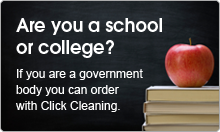
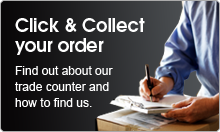
.jpg?v=pod&t=638018751617930000)
.jpg?v=pod&t=638493896796700000)